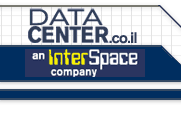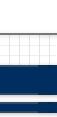Windows 2000 Support Documentation
1. Q: I just received my server release, how do I administrate my new server?
A: Your server is reachable via Telnet, FTP and Terminal services. The password included in your server release will give you access to your server via these means. If for some reason your password does not work, please email admin@interspace.net for assistance.
2. Q: I am new to Windows 2000 and do not have the Windows Terminal Services Client, where can I get it?
A: If you do not already have the Terminal Services client and are running
Windows 2000 or Windows NT, it can be downloaded from
http://www.microsoft.com/windows2000/downloads/recommended/TSAC/default.asp. Please choose the client install that will
most fit your needs and follow the installation instructions provided by
Microsoft.
If you are running Windows 98/95 it can be downloaded from ftp://win2k.dn.net.
3. Q: I have the Windows Terminal Services Client, now what?
A: Execute the program. Where it says server, type in your server id, (IE WIN00001.dn.net) At that point just enter in your username and password on the screen. If necessary click the options button and verify that you are logging into your server and not the domain.
4. Q: I'd like to have you look at my problem and fix it but, you say that I don't have admin time. What's that?
A: The DataCenter Tech staff must account for all work done and the payment for services provided. Admin time is a pre-paid block of time that will allow us to resolve the problems on your server. We suggest buying blocks of admin time when the server is first put online. See System Administration. If you do not have a System Administration contract, time can be wasted when DataCenter has to fax a work order to you, wait for the form to be filled out and faxed back to the DataCenter tech staff assisting you. See Support Service. Without a System Administration contract, it's difficult to immediately address a problem unless it's a hardware failure covered by DataCenter.
Windows 2000 support information
Microsoft offers a wealth of FAQs, support information and documentation on Windows 2000 server products.
We are continually adding questions to our FAQs so check back often
5. Q: I am running SQL Server, do I have to do anything special to back up those
files?
A:
Due to the nature of database files, they need to be backed up in a specific
manner for them to be able to be recovered. Since database files are handled
directly by the SQL server they are always in use and are not able to be backed
up using normal methods. There are 2 basic ways to accomplish this and can be
used in conjunction to give you a more redundant backup solution.
- You can install a backup agent that will enable you to backup a live
database to tape. This will allow the backup program to interface with the
database and create a viable backup while the database is running.
- You can set up SQL Server to dump the database to a plain text file on a
regular basis. If you have not already done so, we suggest that you configure
your SQL Server to perform periodic database
- Before beginning please verify that the SQL Server Agent has been
started
- From within the SQL Server Enterprise Manager select the server that the
database is installed on
- You will need to expand the Management folder and Right mouse click
Backup and choose "New Backup device"
- Choose a unique name to use for the new backup device.
- You will need to expand the database folder and choose the database you
would like to back up
- Once the database is selected, click the right mouse button. You should
then select "All Tasks" and then "Backup Database"
- Under "Destination", click on the Add button and choose the new backup
device you just created.
- You can then use the Schedule Option at the bottom of the general tab to
choose the frequency of which the database is dumped to disk.
- You will then want to select the options tab and select Verify backup
upon completion to ensure an accurate backup.
That file can now be backed up or moved to another location as if it were
nothing more than just a simple text file. If you would like to purchase one of
our Managed Services Packages please contact your sales rep for more information
and pricing. Please keep in mind that only the backup process is covered by your
Managed Services agreement, data restoration is subject to consulting time.
6. Q: I know that you provided PCAnywhere with your NT 4 servers and that you now
provide Terminal Server with your 2000 servers. I just leased my first 2000
server and would like PCAnywhere installed on my server, can you do this for me?
A: Unfortunately no. According to Symantec, PCAnywhere will not run on any
server running Terminal Services. The link to the information can be found at:
http://www.symantec.com.
Installing PCAnywhere will cause the server to go into an infinite reboot cycle
and if you do not have a support contract with us, you will need to purchase
Admin time for our Engineers to correct this problem and make your server
bootable again.